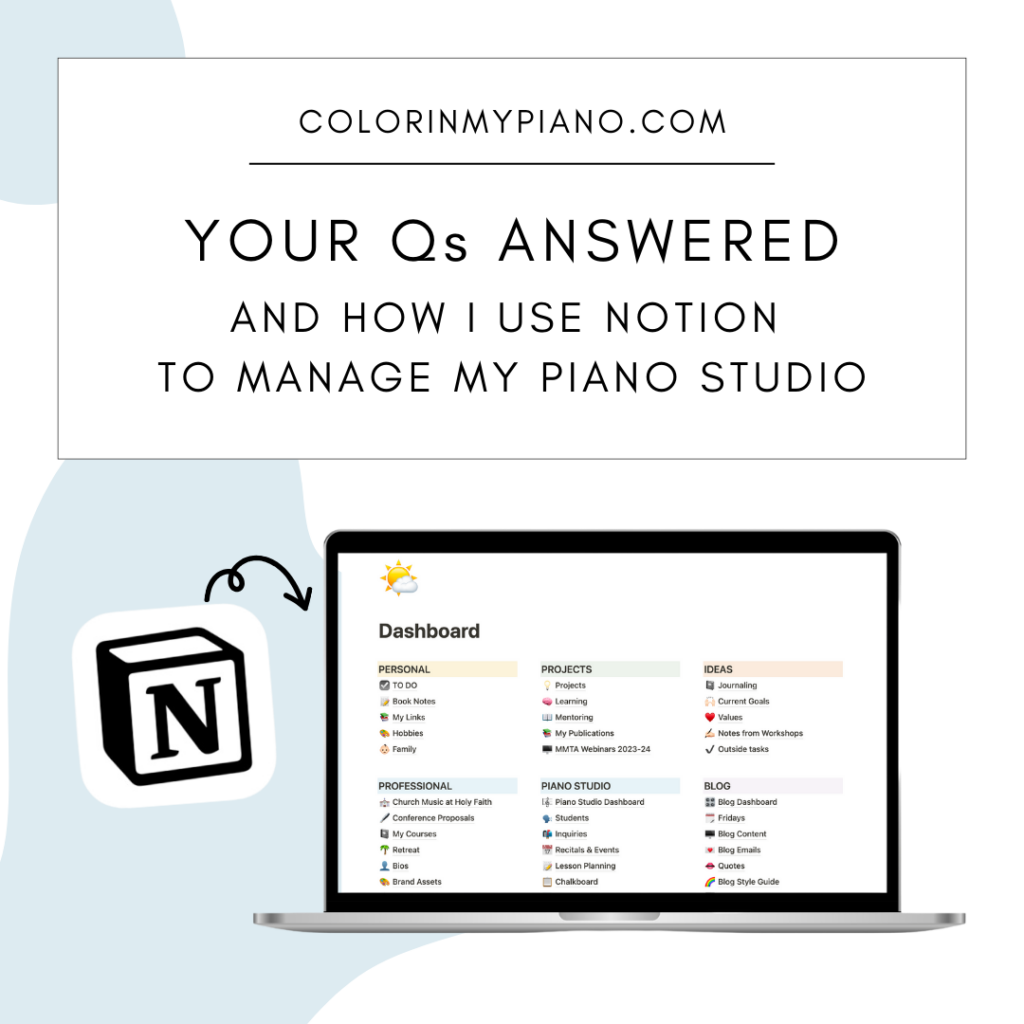
As my friend Amy Chaplin and I prepare for our upcoming online workshop about how to use Notion (a productivity/note-taking app we are both fans of), we’ve been receiving great questions from piano teachers about Notion. Today, I thought I would answer some of those questions and also share more specifics about how I use Notion to manage my piano studio.
An aside: I hope I’m not bombarding you with too much info about Notion! I think you’ll find this blog post interesting, but if not, rest assured I have content on other topics coming down the pipeline soon. 🙂
Q: Is Notion specifically for music teachers/professionals?
A: No, Notion is not music-specific. It’s a general productivity/note-taking app that is taking the world by storm right now. Tons of people are getting into it and are finding great ways to use it.
Notion is part of the “no-code movement” — an effort to make it possible to build your own interactive pages, systems, or software without having to know computer programming. The basics of Notion are easy to learn. And over time, you can continue to learn and “grow into” it. It’s kind of like building with Legos: once you know what building blocks you have, you can build whatever you desire.
During our workshop, Amy and I are excited to share our enthusiasm for Notion and help other piano teachers find ways it can support our unique work as independent teachers and business owners.
Q: Can Notion take the place of studio management software?
A: Yes and no. Notion can do a lot of things, but it cannot do things like invoicing or collecting tuition payments, for example. You would need other platforms for those functions.
Personally, I have never used an all-in-one program such as My Music Staff or Duet Partner (although I do think they are good services). Instead, I use a variety of services for managing my studio business. For example, my students pay a flat rate tuition payment automatically each month using Coinhop. This eliminates the task of manual invoicing. For keeping track of my teaching schedule, I use Google Calendar. To keep track of student information and much more, I use Notion (more on this shortly).
Speaking for Amy now, I can tell you that she DID recently discontinue her use of an all-in-one studio software program in favor of implementing a system similar to the one I just described.
So, as I said, the answer to this question is yes and no. Yes, you can certainly use Notion for aspects of running your business. But no, it’s not something that can do everything — for example, it cannot collect tuition payments from students. You would need something separate for that.
Q: How can Notion help me manage my piano studio?
A: There are MANY ways Notion can help with studio management! Here’s a slew of examples.
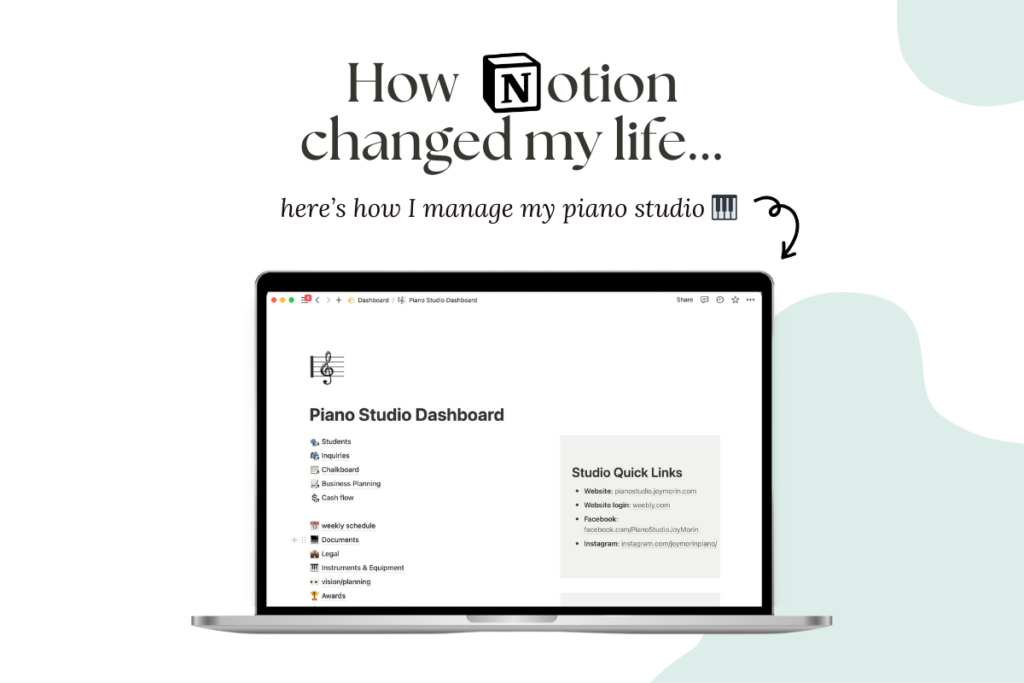
- Planning recitals and other events — Whenever I’m planning a recital, summer camp, or other event, I create a new sub-page for that event where I can keep track of my plans, venue details, to-dos, repertoire for the program, etc. It’s soooooo convenient having all this info in one place.
- Curriculum Notes — I have a place in Notion where I can type notes about particular students — curriculum plans, repertoire ideas, student accomplishments, or whatever.
- Repertoire Lists — Notion is great for making lists of favorite piano literature. Using the database feature (which is like a spreadsheet), you can add columns for whatever details you wish to include: title, collection, composer, publisher, key, meter, comments, etc.
- Lesson Planning — Whenever I hold a group class (I call them “Piano Parties”), I like to write up at least a simple lesson plan. I house these lesson plans in Notion.
- Student Assignments — It is possible to use Notion for sharing student assignments, although if you decide to do this with large number of students you might need to upgrade to one of Notion’s paid plans. (The free account allows you to share pages with up to 10 people, which is probably more than enough for the typical Notion user.) I have experimented with using Notion to share assignments for my group music class for preschoolers, and found it nice being able to link to recordings.
- Student Information — When new students come for an interview lesson, I ask them to fill out an online form using my iPad. The information they enter automatically populates into a database page (similar to a spreadsheet) I’ve set up in Notion. This is one of the things we will show you how to do in Notion during our workshop. It’s great being able to see all my students’ information at a glance.
- Lesson Inquiries — When prospective students fill out the inquiry form on my website, the information gets automatically sent to a Notion page that allows me to keep track of whether I’ve followed up with each inquiry, type notes about the student/family, etc.
- To-Dos, Checklists, and Project Management — It’s super easy to create simple checklists in Notion for anything you need to do. For example, I have a Tax Filing Preparation Checklist that is super helpful to me at the beginning of each year (which is one of the page templates you’ll get from us when you register for our workshop). Another thing you can do in Notion is create “Kanban boards” (see wikipedia for a definition) to track the status of projects you are working on. Kanban boards are another thing you’ll learn about during our workshop!
Do you need ALL of those? Probably not. But I hope this illustrates the possibilities!
Q: How long does it take to get set-up in Notion?
A: This is a tough question to answer, because like many things in life, your Notion pages aren’t ever really “done.” 🙂 And that’s the beauty of it. I like to think of Notion as a living, breathing notebook that grows and changes along with you. It will naturally evolve according to your needs and whatever you dream up using it for.
You don’t need to have special skills or a fancy system established in order to use Notion. If you are comfortable using email, Microsoft Word, or various note-taking apps, you’ll find yourself comfortable in Notion. That said, Notion does offer a few pretty cool features that are really handy to take advantage of. This is where it can be helpful to learn from someone who has experience with Notion and can give you some direction and tips for how to use it optimally — instead of figuring it out yourself eventually, from scratch.
In our workshop, Amy and I will give you a jumpstart by showing you the basics and helping you build a dashboard to keep all your sub-pages organized. And, we’ll also give you a bunch of page templates we’ve created and use ourselves in our personal and professional lives.
Q: Will Notion work for me?
A: I’ll be bold in saying yes, chances are, it will. Because Notion uses “blocks” (like text, images, headings, etc) to allow set up your pages and notes however you like, you’re likely to end up with pages that make sense to you according to the way you think. During the workshop, Amy and I will coach you to organize your dashboard page and sub-pages around whatever life areas you determine. We’ll help you envision how Notion can help you, and then we’ll help you make it happen during the workshop!
Q: Is it worth it for me to spend the time and money learning a new system in Notion?
I’m biased, but I think the answer is yes. I’m a nerd when it comes to staying informed about productivity apps/programs, and I can tell you that Notion is different from other options out there. It allows you to organize and customize your pages and sub-pages in whatever way works best for your needs and the way you think/work. At the same time, Notion provides parameters that keeps page-building simple and aesthetically pleasing.
I use Notion daily, and it makes me happy to open it and see my work all-in-one place. It makes my work feel more enjoyable, and saves me so much time — a most valuable commodity. Learning Notion has been very worthwhile for me, and I can’t imagine living without it now. I think you’ll be very glad you started using Notion!
Q: Can I use Notion on my iPad?
A: Yes. Notion has apps available for iPhone/iPad/Android as well as for desktop computers. In addition, you can login to your Notion account from any internet browser. It’s super convenient being able to access your Notion pages from practically any device.
Curious to learn more?
- Last weekend, I joined Amy on her Piano Pantry podcast to share ways we used Notion in the last week. This short episode just dropped yesterday, and you can take a listen here!
- Last week, Amy and I chatted live on Instagram to talk about why we love Notion and what our upcoming workshop will be like. Check out the video here.
- If you haven’t read it yet, check out my post, An Introduction to Notion — A Customizable Digital Workspace to Organize Everything in Your Life.
Learn more and register HERE for the next cohort of the online workshop Amy and I are offering. We’d love to help jumpstart your journey with Notion!

Thanks for reading. Have questions about Notion or the workshop? Please drop them in the comment section below this post, or send me an email here.


I love Notion so much and have thought about adding assignments to it because you can embed YouTube videos and also assignments you create in musictheory.net. I am confused about the sharing for 10 people. I read their plans as…you can invite 10 people to edit but sharing is unlimited. Kind of like a web page or a google file. I don’t know which reading of this is correct, though. Have you tested it out?
Thanks for bringing this up, Paula. You’re right; let me clarify. In Notion, there is “sharing” and there is “publishing.”
“Sharing” on the free plan has a limit of up to 10 people, and it involves making a given page also be part someone else’s Notion account (and you can set it to be either editable or only viewable). This page is then private except being inside both your and their Notion accounts.
With “publishing,” I can make one of my Notion pages public on the web and then share the link with others. When I do this, again I have the option of making the page publicly editable or only viewable. To access the page, other people would need to have the link I’ve provided. I believe there is no limit to the number of pages I can publish on the free Notion plan.
I’ve used both sharing and publishing, and have found them each useful for particular purposes!