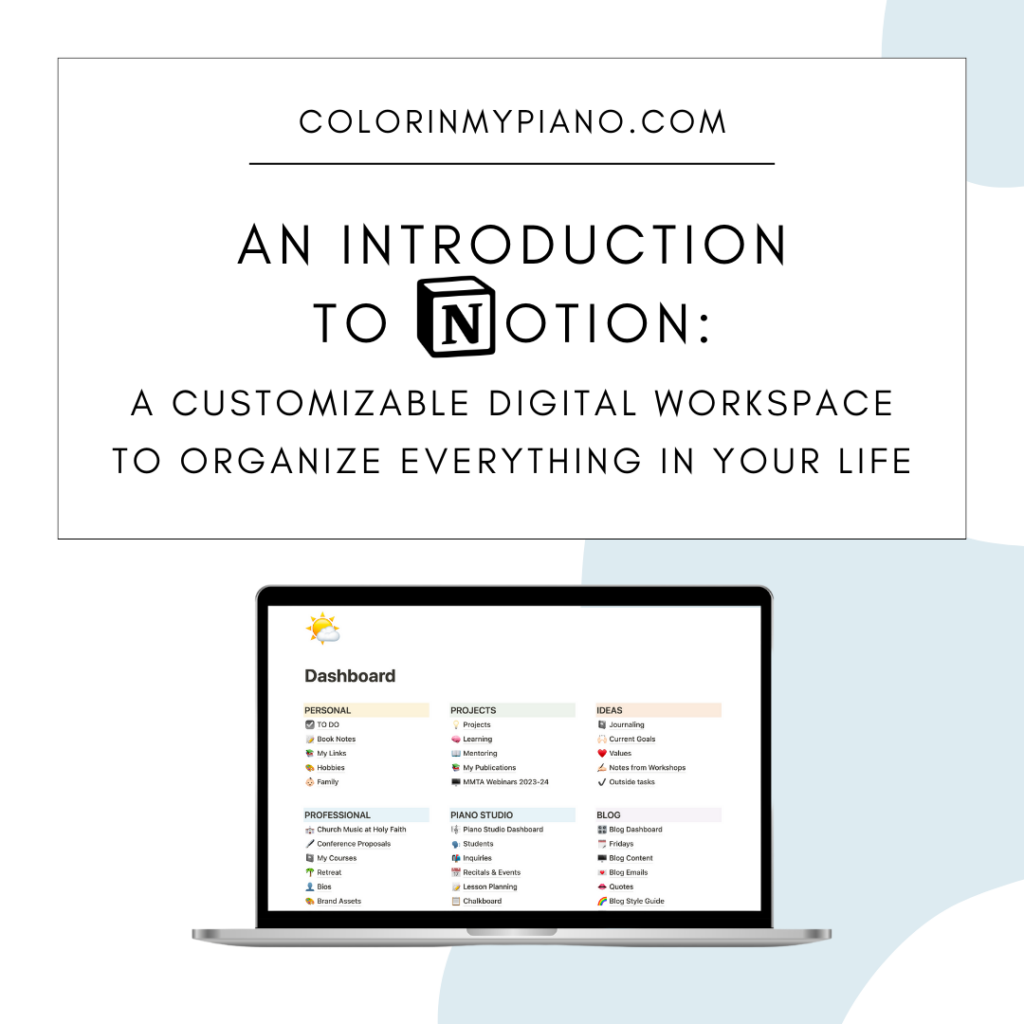
Do you find yourself using paper LESS and using apps MORE when managing your to-dos and projects?
I know I do! Although there are a few areas of life where I prefer paper, most of the time I prefer keeping things digital.
In fact, I’ll admit I’m a little bit of a nerd when it comes to following what new apps or platforms are available in the productivity and note-taking space. I find it fun to see what each one has to offer, and if it looks interesting enough I might even take it for a test drive.
In 2021, I revisited a platform called Notion and was blown away with its capabilities. I downloaded a few of their free page templates and started customizing them to my own needs, and I’ve been hooked ever since.
Notion has become my go-to hub for keeping track of almost anything in my life, both personal and professional. For me, it has replaced other tools such as Apple Notes, Evernote, Trello, Airtable databases, and even Google Docs/Sheets/Forms in many cases. Notion is simple to use, yet can be incredibly powerful, flexible, and customizable.
In this blog post, I’ll tell you why you might want to give Notion a try, what it can do for you, and how you can get started with it. Perhaps Notion will become an all-in-one place for you to keep your life organized, as it has for me!
Why Notion?
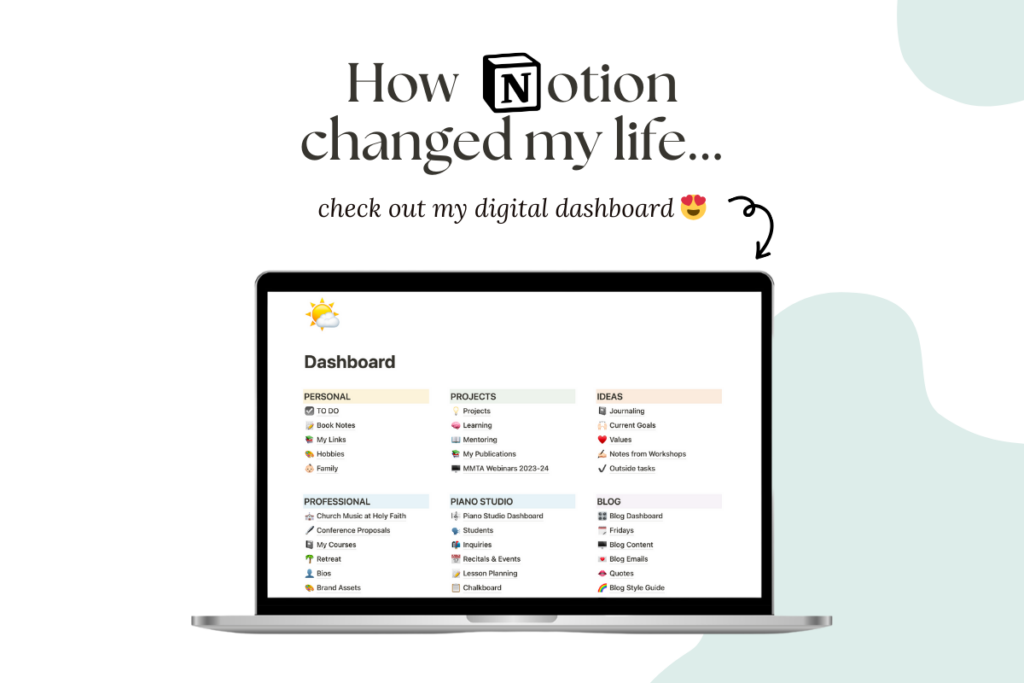
What exactly is Notion? Here’s a short video from Notion that will give you an overview:
Here’s a few reasons why you might want to consider trying out Notion.
- It has a generous free plan for individuals. You won’t need to pay a monthly subscription unless you decide you need advanced sharing features with a team or organization.
- It’s available on practically any device. It can be accessed on the web at notion.so or via dedicated apps for iOS and Android, Mac and Windows. There’s also a web clipper available for Chrome, Safari, and Firefox.
- The basics are easy-to-learn. Once you understand how “blocks” work in Notion, you’ll be off-and-running!
- It’s flexible. You can build pages with a singular focus, such as note-taking. Or, you can create multi-function pages that contain multiple types of information related to a given project: notes, lists, to-dos, links, images, videos, etc. Further, pages can be organized as sub-pages, so you can create a dashboard of sorts and organize your pages however you like.
- It’s beautiful. I love Notion’s minimalist aesthetic and clean look. Any page in Notion provides a clean white background and just three font options: default, serif, and mono. A handful of pastel color shades are at your disposal for applying to text, highlighting, or the background of a block. At the top of any page, you have the option of adding an icon and/or a “cover” image. Within these constraints, plus the variety of blocks at your disposal, you can get remarkably creative in terms of visual customization. And yet, somehow your pages always end up looking appealing. I love opening Notion and seeing the pages I’ve built!
- It’s powerful. Over time, if you decide to get more advanced with Notion, you can watch tutorials on YouTube to learn how to use “databases” — one of the more powerful types of blocks offered within Notion. Databases allow you to display your inputted information in various ways (the view options include list, spreadsheet, kanban board, timeline, calendar, etc). You can even connect one or more databases to make them “talk” with each other. Notion also offers integrations with other platforms, and blocks that allow embedding from sites such as YouTube, Spotify, Soundcloud, Google Maps. With Notion, you are limited by only your imagination!
What Notion Can Do For You
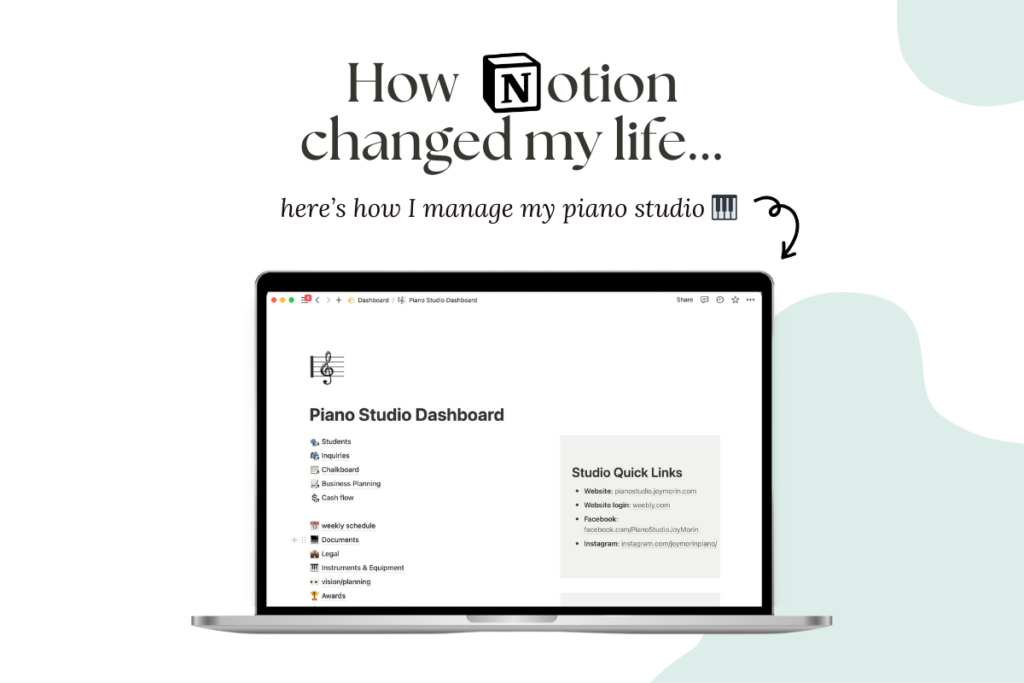
Since the sky really is the limit with Notion, let me share examples of ways to use Notion so you can imagine how it might be useful for YOU.
The first specific example I’ll share illustrates how Notion has literally changed how I get work done. Notion is a great workspace for working on event-planning — such as when I’m planning for my summer Piano Teacher Retreats. I love being able to have an all-in-one place to keep track of everything. Previously, I would have information scattered in all different places — a list of to-dos, links to items to purchase or articles to reference, feedback from previous retreats, ideas for discussion questions and handouts to create, etc. As you can imagine, I had to open many different webpages and documents to get work done. Notion can’t completely eliminate that problem, but at least now I have a single hub where I can keep all of my notes and create quick links to everything related to a given project. Because pages are built using Notion’s block options, it’s possible to create a workspaces perfectly customized for your needs.
Here’s a few general examples of how Notion can be used in YOUR personal and professional life.
- Note-taking during meetings, at conferences or workshops, while reading a book, etc.
- Brainstorming and planning for events, projects, meals, or trips
- Tracking tasks, projects, assignments, habits, books, movies, music, collections, spending/budgets, etc.
- Organizing reference information such as how-to steps, research, links, wishlists, standard operating procedures (SOPs), or any type of list
- Writing or drafting articles, proposals, or anything really, whether short-form or long-form (Guess what: This blog post was written in Notion!)
- Content planning for social media, email newsletters, blog posts, or podcast episodes
- Collaborating with others (Any page in Notion can be made viewable or editable by others.)
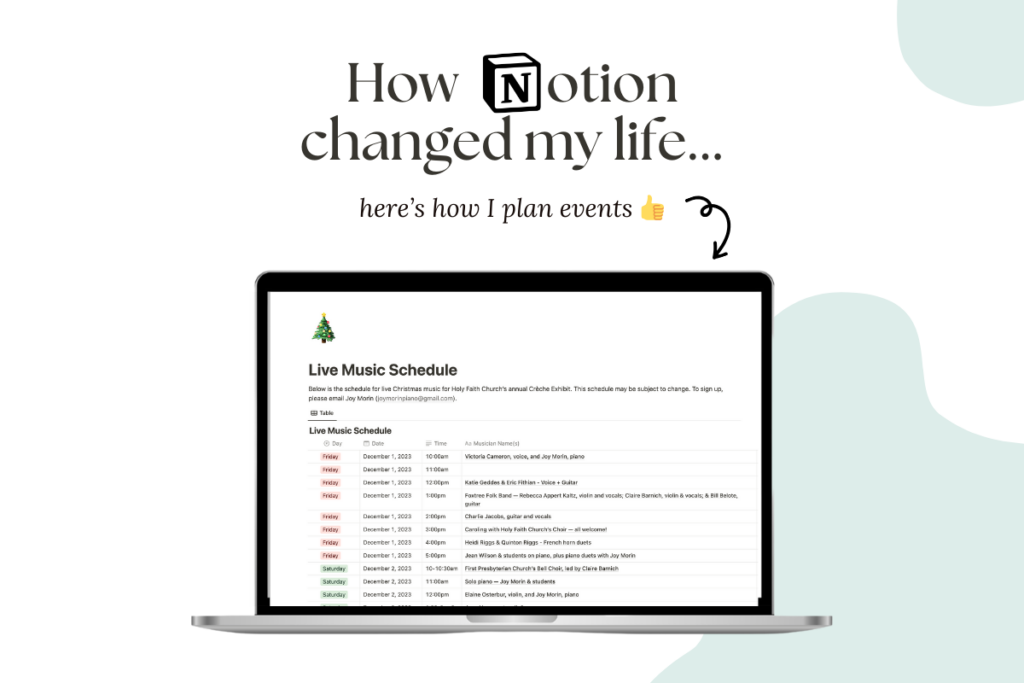
To get more specific, here’s a list of some of the more interesting pages I’ve built using Notion. I’ll start with some of the more simple pages I’ve made, and then tell you about the ones that are more involved.
- I have pages dedicated to various hobbies and creative projects I’m working on.
- I have a shared page with my husband that we use for dreaming about and planning vacation trips.
- I have a page to keep track of gift ideas or wishlists for my family and friends, which I can reference when Christmas/birthday shopping. I like being able to look back to see what I gave in previous years.
- I have a page I use when sending Christmas cards each year. I created a database block that contains everyone’s mailing addresses, which I check for updating each year. Then, I can export the addresses as a CSV file and create a mail merge in Microsoft Word for printing labels for my envelopes. Yay!
- I have a dashboard of subpages dedicated to my piano studio, where I keep my students’ information and can brainstorm or plan for events or projects we are working on.
- I also have an entire dashboard of subpages dedicated to my church music position. I use it to plan out my music selections according to the liturgical year. I also maintain a catalogue of the church’s choral music library and a list of titles for possible future repertoire (with links to purchase or listen on YouTube).
- I have a page where I track my conference presentations and written proposals to speak at national conferences. The database I’ve created allows me to see which proposals I’ve submitted to which conferences each year, and which ones were accepted. I can also write drafts for potential new presentation ideas.
- A colleague-friend of mine and I have a page dedicated to our work on the MichiganMTA Interactive Webinar series. It minimizes the amount of emails flying back-and-forth between us, and we can easily see which tasks have been completed in relation to each monthly webinar we plan and run. We also have a database block that pulls information from the form our presenters submit, so that the titles, descriptions, bios, headshot images, etc are automatically in one place. It’s totally amazing. (And YAY for keeping things out of the email inbox!)
Getting Started with Notion
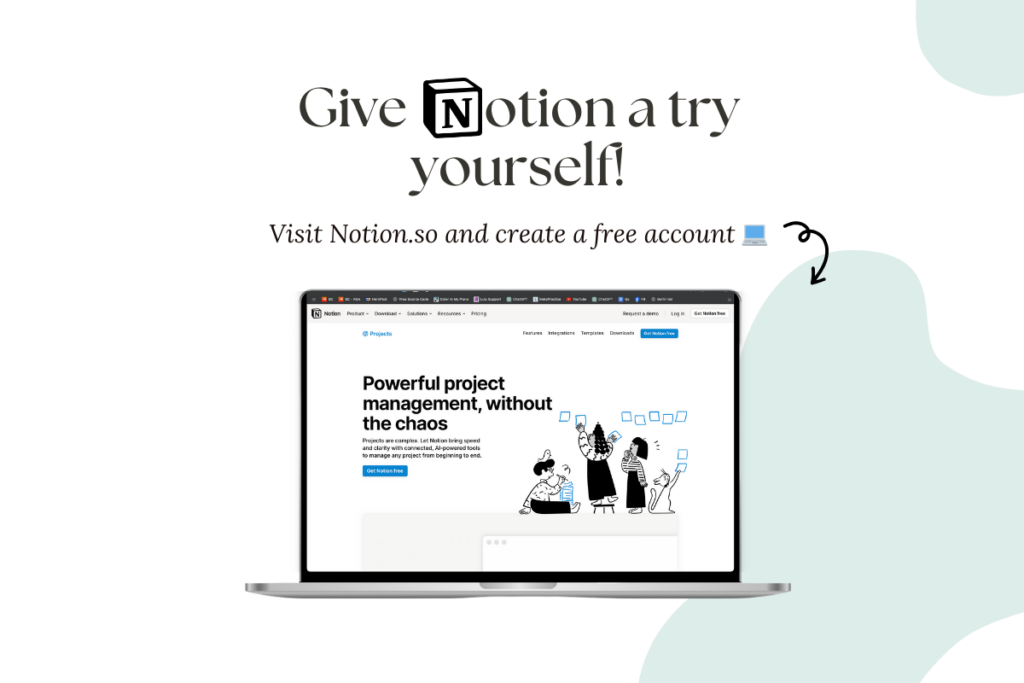
Perhaps you are interested in trying Notion, but you’re wondering about what you are going to do with the information you already have stored in other apps like Evernote, Google Docs, Asana, Trello, and more. Good news: Notion has a featuring allowing you to import data from other platforms into Notion (learn more here).
Before you give Notion a try, here’s my best advice for getting started with Notion:
- Jump in and get started, and don’t be afraid to just play around. That’s the best way to learn how to use Notion! I recommend downloading some free templates from Notion and start exploring them, to see how they work. You can modify those templates into something that will work for you, and later delete the ones that end up not working out. After exploring a few templates, I recommend starting a new page from scratch and inserting a few blocks to try them out (tutorial below). Like so many things in life, we learn best by doing. When you run into questions, use Google to find a tutorial.
- Let things evolve over time. Don’t feel like you need to sit down and get a bunch of pages set up immediately. Just get a few pages going, and see where that leads. Some of your pages will grow and flower into really amazing workspaces over time. Others will end up sitting as half-baked ideas, and that’s okay!
- Don’t worry if it’s not perfect. Don’t think you’re “doing it wrong” if your Notion pages don’t look like pieces of art. The goal isn’t to create picture-perfect pages; it’s to have an inspiring and/or productive workspace for your work. Just as your handwritten notes and to-do lists likely have scribbles, scratches, mistakes, and doodles, your digital space is bound to have the equivalent. These are just by-products of the work you’re doing. Think of Notion as your artist’s workspace. It’s there to serve you and your work.
- Maintain your space over time. Much like our physical environment, our digital spaces require regular tidying and maintenance. Many of my pages have blocks or text that don’t make sense anymore, but that’s okay; they served their purpose. You may want to occasionally set aside time devoted to cleaning and organizing your pages in Notion, but really the best thing to do is to be constantly tidying as you go. That’s the most easiest way to keep your digital workspace organized!
- Keep learning. A great starting point is Notion Academy’s “New to Notion” — Notion’s own tutorial series that will help you learn the basics. That aside, the entire internet is your friend! Whenever I don’t know how to do something, I search online to find an article or video tutorial to walk me through it. There are quite a few bloggers and YouTubers offering help with using Notion. They are at your disposal whenever you run into questions.
Ready to give it a try? Visit Notion.so to create a free account. Remember, you can access your Notion account from the web (visiting Notion.so and logging in) anytime, as well as through the free Notion app for your phone, tablet, or desktop computer. Just visit the App Store on your device and log in, and everything will stay synced whenever you access or edit your Notion pages.
Would you like help getting started with Notion?
Do you need Notion in your life, but would like someone to walk you through getting your Notion dashboard and pages built? I have good news for you!
My pal, Amy Chaplin of PianoPantry.com, and I are teaming up to offer an online workshop called, How to Organize Your Life Using Notion. We’ve both gotten super into using Notion as a digital workspace to organize our lives and get things done. And we’re really excited to share all about it and help YOU get started with Notion, too!
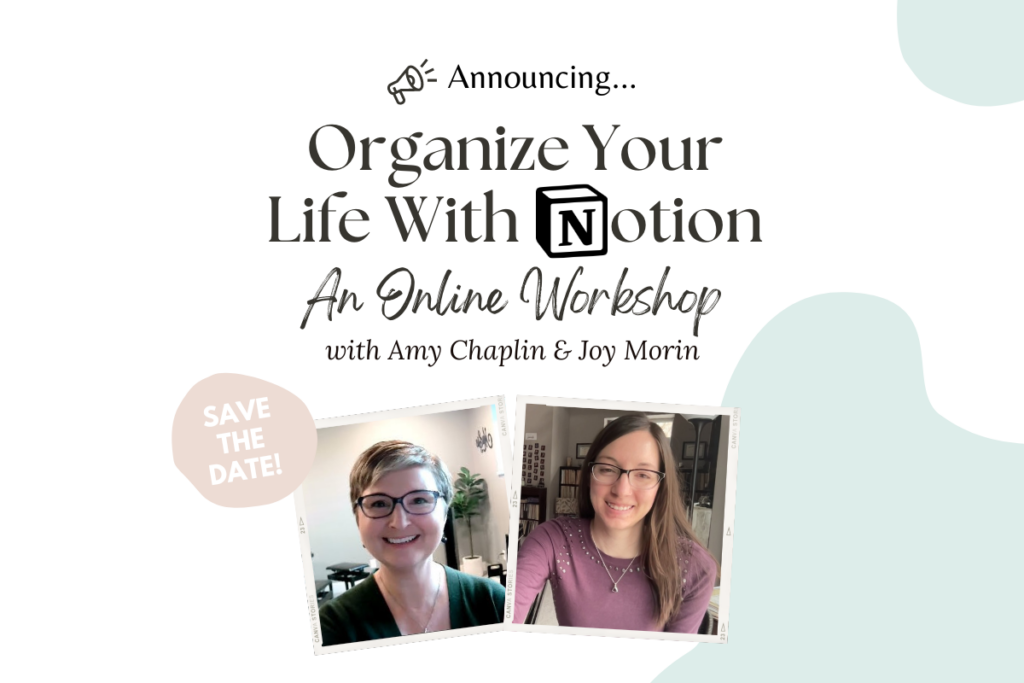
Registration is coming soon, but for now please save these dates in your calendar. The online workshop will take place over two days, Friday, March 8 and Saturday, March 9, 2024, from 10:30am to 1:30pm Eastern each day. There will also be an optional follow-up Q&A session a week later, on Friday, March 22. We are planning an AWESOME event, with lots of bonus materials and Notion templates. You won’t want to miss this!
How will YOU use Notion?
Your turn: What task management or organization apps/platforms have you used currently or in the past? How can you imagine using Notion in your life? Can you see how Notion could help you with getting work done and organizing personal and professional aspects of your life?
Thanks for reading this article and allowing me to share my enthusiasm for Notion!


I’m looking forward to this. If I’m unable to be there live will it be recorded? I just set up my account. I’m wondering if there is away to do attendance and income/expenses on it. You may have answered that in the blog. I skimmed it so I may have missed that.
Hi Laura! Yes, we will be providing replay videos in case you need to miss any part of the online workshop. And yes, I absolutely can imagine using Notion to track attendance. Maybe I’ll make an example page for this and share it as part of the workshop. Great idea! As for income and expenses, it’s absolutely possible to track that with Notion also. My caveats on that are two: first, that you would need to be comfortable using the database feature in Notion, and two, that it might be challenging to export the income/expense to a format that is friendly for a tax professional at tax time (if that’s something you need to do). I think you can export data as a CSV, but this would be something to check into before investing a lot of time setting up a custom page. Great ideas!! I’m glad you are intending to join Amy and I for our workshop, Laura!!
I’m very interested to learn more about Notion! I’ve been using Evernote for years and they just eliminated the free plan, so I’m curious if the free version of Notion would be comparable to the capabilities of the Evernote personal version. Have you found the free plan sufficient, or have you had to switch to a paid plan? Just curious!
The free plan is very generous! As of now, the main reason you might need to upgrade to a paid plan is if you decided you wanted to be able to collaborate with more than 10 people at a time. Otherwise, I bet you’ll be entirely satisfied with the free plan. Glad you are interested in Notion, Natalie, and I hope you’ll love it as much as I do!!