App Review: ![]() Piano Maestro for *iPad only.* FREE and paid accounts available for teachers. Students who are connected to a teacher account have available to content for free.
Piano Maestro for *iPad only.* FREE and paid accounts available for teachers. Students who are connected to a teacher account have available to content for free.
I’ve been meaning to write this review for a long time. I wouldn’t surprise me if you’ve already heard all about the Piano Maestro app for iPad!
If you are not already familiar with Piano Maestro, here’s how I would sum it up: Piano Maestro is an app for iPad that provides music for the student to play, listens to the student’s acoustic piano using the iPad’s microphone (no wires required, although if you prefer to hook it up to a keyboard with headphones, you can), and evaluates the student’s playing based on note accuracy and rhythm accuracy. The student’s progress is saved over time and points are awarded, essentially “gamifying” the experience. The developer, JoyTunes, is a team dedicated to piano education and listening to feedback from teachers.
Watch this 30-second video to see Piano Maestro in action:
When student accounts are connected to the teacher’s account, students have the flexibility of using their account via the teacher’s iPad during their weekly lessons or they can use their own iPad at home.
Piano Maestro has the potential to be a game-changer in your studio, depending on how you decide to incorporate it into your teaching. Let’s first talk about the kinds of pieces available for students to learn in Piano Maestro.
The Music
First of all, Piano Maestro offers a built-in piano method of sorts. This can be accessed through the “Journey” mode.
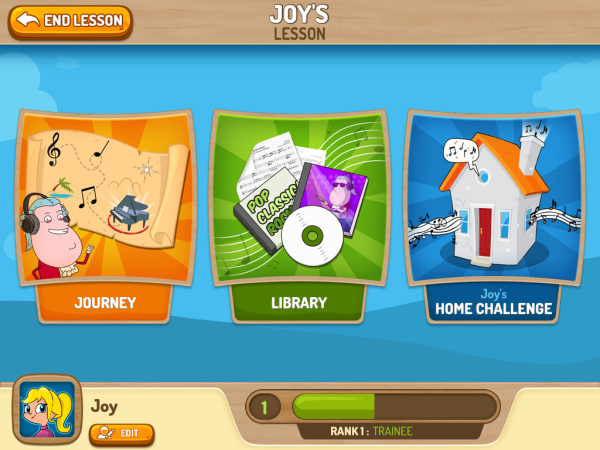
In Journey mode, there are 37 chapters of pieces (each containing 3-4 pieces), each of which introduces a new concept. For example, the Chapter 1 pieces are all require the RH playing only Middle C, while Chapter 2 uses both Middle C and D. JoyTunes provides a handy PDF that outlines the entire curriculum of the Journey mode.
The pieces in Journey mode are well-varied. You will find familiar folk tunes, famous classical themes, current pop tunes, and original compositions by JoyTunes. Most of the songs in Journey mode are available as PDF sheet music on JoyTunes’ website, so you can print them for your students to practice at home.
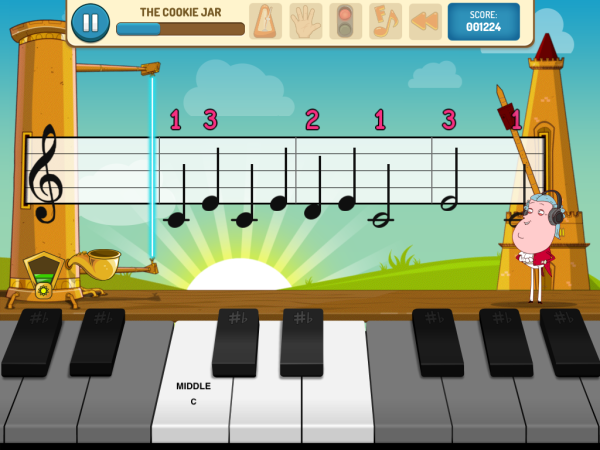
Next to Journey mode, you will find the Library mode. In the Library > Songs, you will find a huge selection of additional pieces you can use to supplement. The Library is organized by category (Classical & Opera, Holiday, Kids & Folk, Musicals, Pop & Rock, and TV & Game Themes) or by Level (oddly enough, they use Faber Piano Adventure levels here: Elementary, 1a, 1b, 2a, 2b, 3a, and 3b).
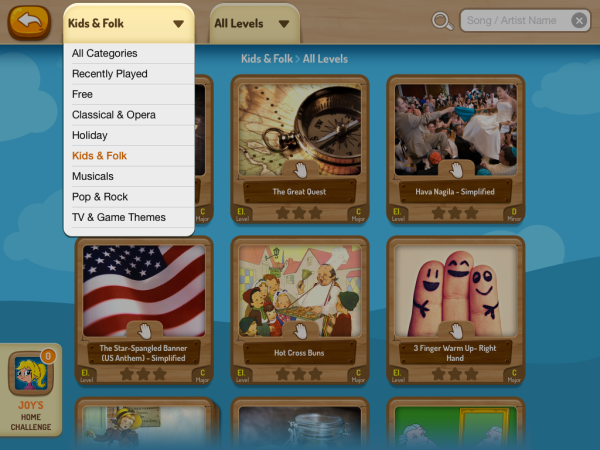
Under Library > Exercises, you will find 5-finger patterns exercises, arpeggios, scales, rhythm exercises, sight-reading exercises, and more.
If you aren’t interested in using JoyTunes’ Journey mode as a piano method, you don’t have to. A few of the major publishers of piano methods are beginning to make their method books available within Piano Maestro. This means your student can use a physical method book and choose to practice with Piano Maestro whenever they feel ready.
You will find these piano methods under Library > Methods. Below is a list of the publishers and authors who have made their books available within Piano Maestro to date. I hope that many other piano methods will soon follow suit!
- Alfred’s Premier Piano Course (Alfred has also designed a handy PDF chart showing how the Journey mode correlates to their method book)
- Piano Pronto by Jennifer Eklund
- Supersonics Piano by Daniel McFarlane
- Higgledy Piggledy Jazz by Elena V. Cobb
- Tales of a Musical Journey by Irina Gorin (Book 2 only)
- MIDI for Kids by J. Faulconer and P. Windes
- Amen! Hymns and Spirituals by Bradley Sowash
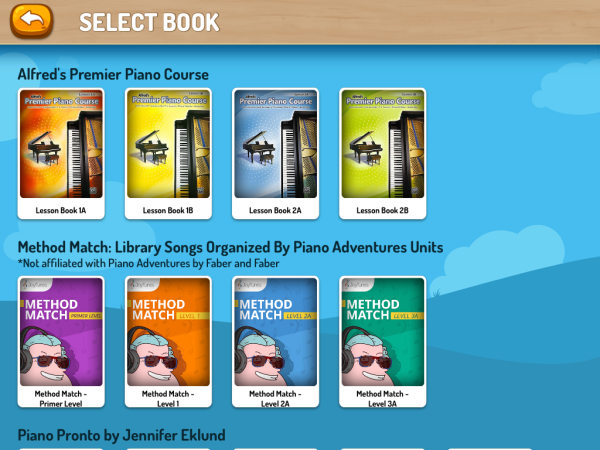
Other Features
- It is wonderful to be able to use an acoustic piano (no wires!) with Piano Maestro. However, if you wish for students to use a keyboard with headphones, you can have the option of using a MIDI-to-USB cable with a USB-to-iPad adaptor to achieve this.
- The “Home Challenge” feature allows the teacher to assign certain pieces to students to practice. When students login to Piano Maestro on their own iPad, they will be able to easily tell which pieces they are supposed to practice.
- Teachers receive weekly email updates, stating how many minutes students have been using Piano Maestro and which songs they have been playing.
- When students receive a high score on a piece, they are awarded with the option to “Share the Moment” by taking a selfie photo to email the recording to a parent.
- The “Practice” modes allow the student to slow down the tempo and make other adjustments.
- The “Learn” mode breaks down the piece slow, individual phrases to be mastered separately. This is helpful for students to build up to playing a more difficult piece, although I hope my students will learn how to break down pieces on their own when practicing without Piano Maestro!
The Value of Piano Maestro
Here are the things that I find valuable about an app such as Piano Maestro.
- Self-correction. In some ways, using Piano Maestro during home practice is like having a teacher or practice coach sitting on the bench next to the student. Piano Maestro grades students on two elements: their rhythm accuracy and their note accuracy. The downside? Piano Maestro does not help students learn other elements of good playing, such as articulation, contrasting dynamics, phrasing, shaping, healthy technique, etc.
- Playing with a backing track helps reinforce a sense of steady beat and good rhythm. And some students find it motivating to hear how their pieces sound along with a well-composed backing track. I think Piano Maestro is a great tool for students who need to improve their sight-reading because it the apps forces the student to keep going through their mistakes.
- “Gamification” can help students see their own progress.
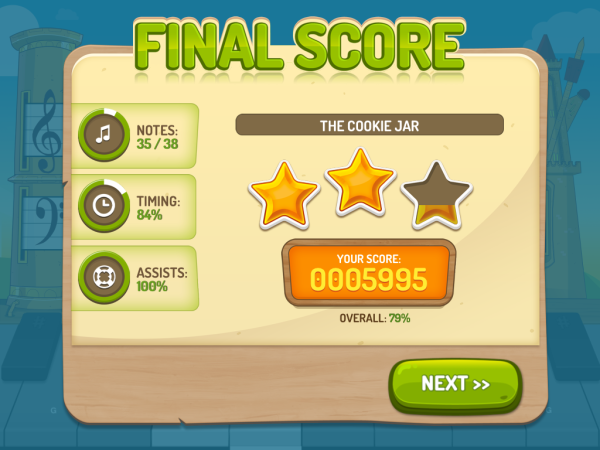
Ways to Incorporate Piano Maestro
Every teacher must carefully consider the question: Does this tool help my teaching? If so, how?
Even if your students do not own iPads, they could still benefit from Piano Maestro. In my mind, there are a few main ways to incorporate Piano Maestro into your studio, depending on your interest and goals. You could:
- Use Piano Maestro as the bulk or entirety of the student’s weekly assignments. This can be accomplished by either using the Journey mode as the student’s piano method or by using one of the piano method books that have made their pieces available within the app (such as Alfred Premier or Piano Pronto). Using the Home Challenge feature will help students keep track of weekly assignments.
- Assign one or two pieces each week within Piano Maestro, as a “fun” assignment or supplement to the student’s core curriculum. For example, Piano Maestro’s simplified pop tunes might satisfy a young beginner for whom most pop books are too advanced.
- If it happens that one of your student’s books is also available within Piano Maestro, you can occasionally ask a student to play a piece along with Piano Maestro’s backing track, to help achieve more fluid rhythm or as a reward for learning a piece well.
- Use Piano Maestro occasionally during the lesson as sight-reading practice.
- Show your students how to use Piano Maestro and connect to your teacher account, but instruct students to use it completely on-their-own, just for fun, in addition to their weekly piano assignments.
- Set-up Piano Maestro as part of your studio’s lab station. Allow students to use this for 15 minutes before their private lessons, or during siblings’ lessons.
Interested in telling your parents and students about Piano Maestro? JoyTunes has created this handy Parent Guide PDF for you to print.
Download Piano Maestro in the iTunes app store here. Visit the JoyTunes website here where you can learn about their other free apps and the webinars they offer. Join the JoyTunes Facebook discussion group here, where you can ask questions and request features.


Hi Joy,
I really appreciate this review! As an older teacher with no iPad, I was really confused about how to use this. I do have the new iPhone 6 plus, but I can only get Dust Buster 2 app on it. I have one male student who does have an iPad and whom I have connected to my Joy Tunes account, (even though I don’t have an iPad, they let me join anyway.)
In your opinion, do you think it is worth the money to get an iPad for teaching? Do you think Joy Tunes will develop Piano Maestro for iPhone as well? Thanks in advance for your response!
Hi Kristina! I do not think that JoyTunes will develop Piano Maestro for iPhone, because the larger screen size is really necessary IMO. But perhaps I’m wrong about that! JoyTunes has a discussion group on facebook where teachers can ask the JoyTunes team questions — perhaps you’ll want to check that group out!
Should every piano teacher get an iPad? No, I don’t think so. Personally, the iPad is wonderful for convenience to me personally as well as to me as a piano teacher — but I actually do not use it a ton during in-lesson time with students. When I DO use my iPad during lesson time, it is usually to use the camera for recording video (for instant feedback for students) or to pull up videos on YouTube. I use apps such as Piano Maestro on occasion, but I mostly encourage students to use it on their own at home. That’s just me, though — I know there are many teachers out there who use their iPads constantly during lesson time with students. I guess it is really up to each of us to decide for ourselves how technology integration into education works best!
Hi Joy,
You stated below (I copy and pasted your words) that I could hook piano maestro up to my keyboard…. How do you do this? I have an Ipad and I also have a Midi/Ipad cord…. I would love to have my waiting students on my keyboard doing this while they wait for their lessons but I want it all under headphone silence… How do I do it? Help please!
Joette
“It is wonderful to be able to use an acoustic piano (no wires!) with Piano Maestro. However, if you wish for students to use a keyboard with headphones, you can have the option of using a MIDI-to-USB cable with a USB-to-iPad adaptor to achieve this.”
Hi Joette, I would recommend that you join the JoyTunes discussion group on Facebook (mentioned above) to get tech help! But it sounds like you have the right equipment — I think you just need to plug the headphones into the iPad and turn the volume off on the keyboard.
Hello,
I really enjoyed your review of the app. I went ahead and downloaded it to use it with a real piano and it has helped me get back to the place i was at before i had to stop taking lessons a few years back. I’ve been wondering though, are there microtransactions to purchase things at some level? Was a bit confused how that works. So many apple APPS are bait and switch and that’s incredibly annoying to me. They say “FREE” but then want to nickle and dime you or want you to setup a subscription. Are you able to elaborate on that aspect please? 🙂
Thank you,
Gary/.
Hello Gary, Those with teacher accounts have access to everything within the app for free. In addition, students who connect their account to a teacher account can access everything within the app for free. Other individuals may have to pay a subscription to access all of the levels.
Looking forward to trying out this app! Thanks for the review.
Do you know of anything similar to this but for android?
My kids have been loving the abiliity to play a real piano and have the app listen to what they play, but we now changed to android tablet and pianomaestro is not available for android
Rasmus
Hello Rasmas, Sorry, I am not familiar with the offerings for Android.
I appreciated your review on Piano Maestro! I am considering using this app in my studio. I know you posted this about a year ago, and am curious if you have any more wisdom to share about how it works best for you. Also, have you seen more rapid progress in the students who use it? Any potential problems to look out for? Thanks!
What level of IPad must one have for Piano Maestro to work? I.e. 1, 2, or 3?