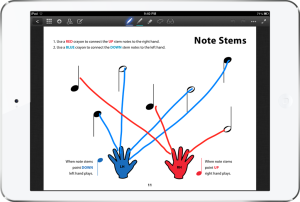 One of the cool teaching tools the iPad provides the piano teacher is the possibility of completing worksheets digitally during the lesson — or using the iPad like a music whiteboard with a custom background. A few of my favorite piano teaching blogs have shared some great resources for using the iPad in this way:
One of the cool teaching tools the iPad provides the piano teacher is the possibility of completing worksheets digitally during the lesson — or using the iPad like a music whiteboard with a custom background. A few of my favorite piano teaching blogs have shared some great resources for using the iPad in this way:
- Anne Crosby — Check out her colorful whiteboard backgrounds by searching “iPad” on her blog, and be sure to see her Music Discoveries digital method book, too (pictured at right).
- Wendy’s Piano Escapades offers a few different types of colorful whiteboard backgrounds.
- Susan Paradis has a variety of colorful worksheets/games that would work well on the iPad.
- Jennifer Fink from Pianimation has some sight-reading cards (sets of jpg files) that are fantastic.
To use these wonderful resources on your iPad, you will need some kind of whiteboard or annotator app that allows you to upload custom “papers” or “backgrounds” upon which you can draw and erase. There are many different options available. Over the weekend, I spent some time researching and testing apps until I found my favorite. Here are the features I was looking for:
- Ability to annotate both jpgs and pdfs. (Some apps allow only jpgs. Pdfs are handy because you can upload a multi-page document at once as opposed to dealing with individual jpgs).
- Attractive, intuitive layout. The background image should upload to fit well automatically, without requiring resizing or rotating.
- Ability to create and save “notebooks” containing different jpg or pdf files. I thought it would be nice to be able to organize the files by topic or for a particular student.
- Three ways to return the “background” to normal: (1) Undo button; (2) Eraser tool; (3) “Clear drawing” button (without affecting background).
- Files can be uploaded via a variety of services such as Dropbox, Google Drive, iTunes, etc. Files can also be printed or exported via a variety of services.
- A variety of fun options for pen color and stroke thickness. 🙂
 I tested 13 different apps (it doesn’t take long before you know if it is right or not!) and my favorite was GoodNotes. GoodNotes costs
I tested 13 different apps (it doesn’t take long before you know if it is right or not!) and my favorite was GoodNotes. GoodNotes costs $5.99 $7.99. I was happy to pay for it when I realized that GoodNotes did everything I wanted it to do!
(Update: Since the time I wrote this review, GoodNotes is now GoodNotes 5. The appearance within the app has been updated from the screenshots you see here, but the basic functionality is the same.)
The homepage looks similar to the iBooks homepage. In the screenshot below, you can see some of the “notebooks” of worksheets/backgrounds I’ve uploaded so far.

To learn more about how GoodNotes works, watch my video below:
Stay tuned! Tomorrow, I will share a couple of free downloads that are perfect for the GoodNotes app. 🙂 Update: Click here to see some of the iPad PDF freebies I have created.



Hi Joy, I totally agree! I use Goodnotes all the time. I love that I can organize my PDFs in folders. I keep different folders for digital sheet music, worksheets, tunes for the nursing home, newsletters and crochet patterns. No need to mix them all together! Thanks for showing Music Discoveries 🙂 Hope you are having a great summer.
Thanks, Anne! I was so pleased to discover GoodNotes. Thanks for sharing your wonderful Music Discoveries pdf — I know I will be using it a lot more now that I have an iPad. Best wishes!
Hey, Joy~
I don’t seem to be able to find the Circle of 5ths background, would you mind sharing that PDF/JPEG with me please? I would love to “test” my students using that beautiful template.
Thanks!
Hi Erica, You can find Anne Crosby’s Circle of 5ths background here: http://pianoanne.blogspot.com/2011/06/whiteboard-for-ipad.html.
Thanks, Joy and Anne!
Thank you so much for this! I have spent hours this weekend putting together booklets. What fun. My young students coming tomorrow have quite a treat in store. Much more fun to work on finger numbers on my iPad. Thanks again.
Joy, this looks like a great app! Question, can you email the files to students/parents? I have been doing that through Skitch, and I really like that option. However, I have not been able to figure out how to do notebooks in Skitch, so I might be interested in switching to GoodNotes. Any help is appreciated!
Yes, Kay, you can email files to parents via the Export feature. It’s quite nice — you can choose whether to email with or without the annotations, and whether to email the entire file or just the page that is being viewed.
Thanks for the mention Joy and what a great find with Good Notes. LOVE it!
This is a terrific app! Thanks so much for sharing!! I teach private piano, but also teach 7th & 8th grade band in the public schools. I can’t wait to use this!!
Melissa
Thanks for the great review! I was quite unsure if it should get the app but I made my decision to buy it after watching your informative video!
Hi Joy!
Thanks for sharing about Good Notes. I’ll be adding that to my iPad today. I’m excited to explore the rest of your blog! Did you go to BG? I’m a 1983 graduate in Piano Performance with emphasis on Pedagogy. (I studied with Ginny Marks.)
Hi Lou Ann! Nope, my earned my degrees in Michigan. But since I am living in BG now, I interact with the BGSU professors/students on occasion and I definitely hear the name Virginia Marks now and then! She has quite a reputation as a teacher and she still judges for local ribbon festivals in the area. It’s nice to “meet” you!